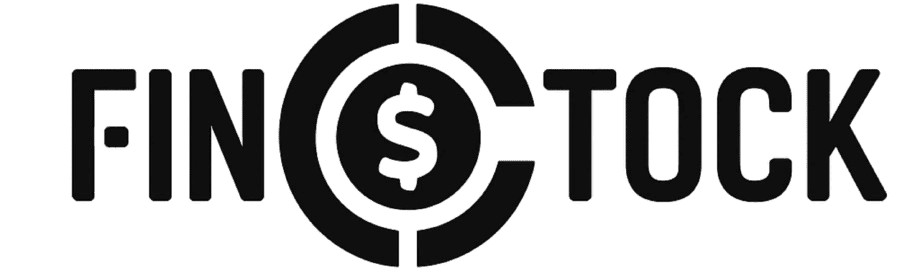Payment Instructions
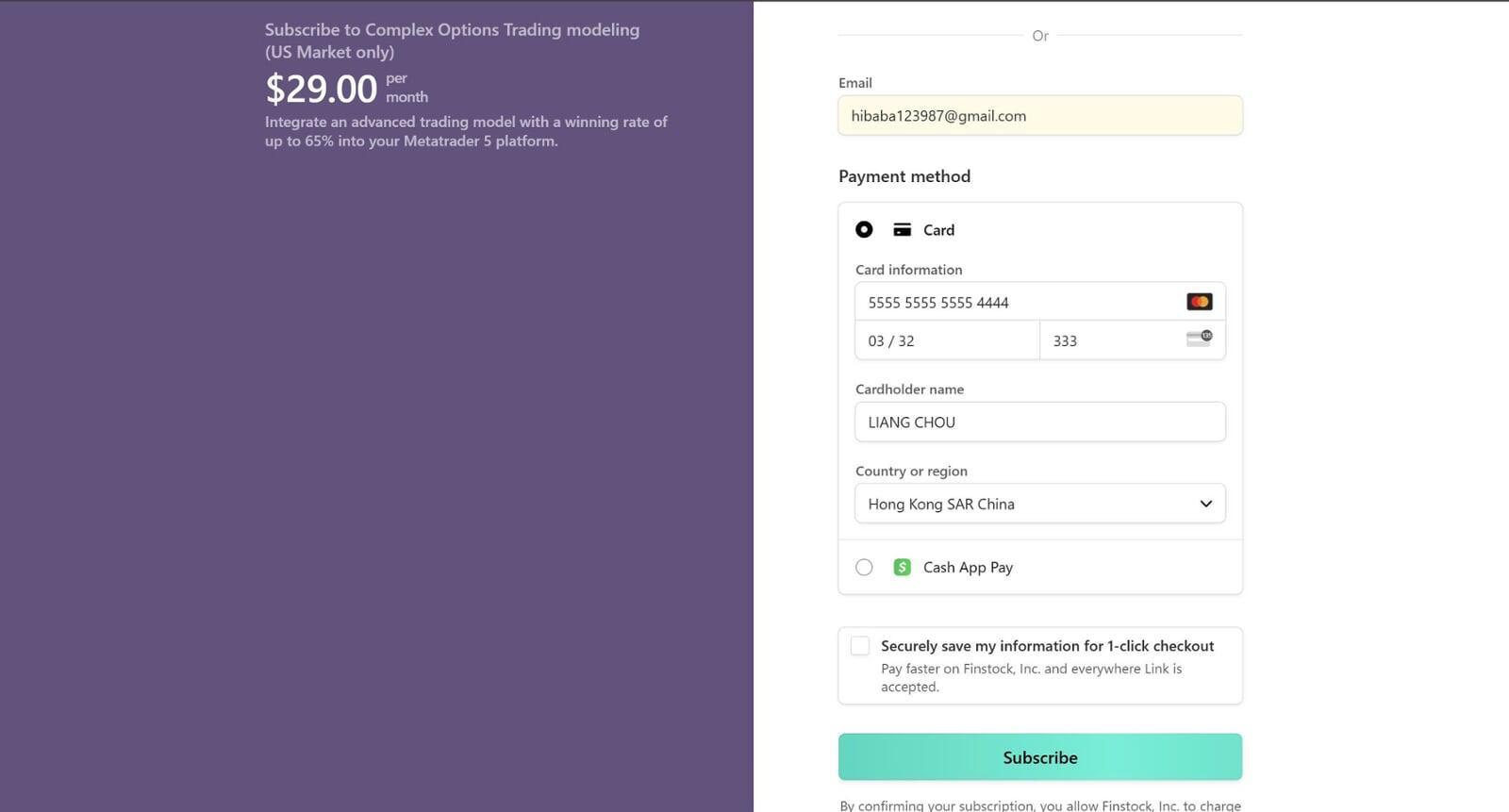
1. Access the Checkout Page
Go to the checkout page for the product or subscription you want to purchase on Finstock, Inc.
2. Enter Your Email
Type your valid email address in the Email field.
3. Select Your Payment Method
Choose one of the available payment methods:
Card (Credit or Debit)
Cash App Pay (if available)
A. If you choose Card:
- Select the “Card” option.
- Enter your card details:
- Card Number: 16-digit card number.
- Expiration Date: Month and year in MM/YY format.
- CVC: 3-digit security code (usually found on the back of your card).
- Enter your Cardholder Name (as shown on your card).
- Select your Country or Region from the dropdown menu.
B. If you choose Cash App Pay:
- Select the “Cash App Pay” option.
- Follow the on-screen instructions to complete your payment via Cash App.
4. (Optional) Save Your Payment Information
You may check the box to securely save your information for 1-click checkout for future purchases.
5. Confirm Your Payment
Review all your details to ensure accuracy, then click the Subscribe or Pay button to complete your payment.
6. Wait for Confirmation
Do not close or refresh the page while the payment is processing. After a successful payment, you will receive a confirmation email.
Notes:
Make sure your card or payment account has sufficient funds and is enabled for online/international transactions.
Double-check all information before confirming your payment.
For any issues or questions, contact Finstock, Inc. customer support at payment@finstock.co.

Payment completed
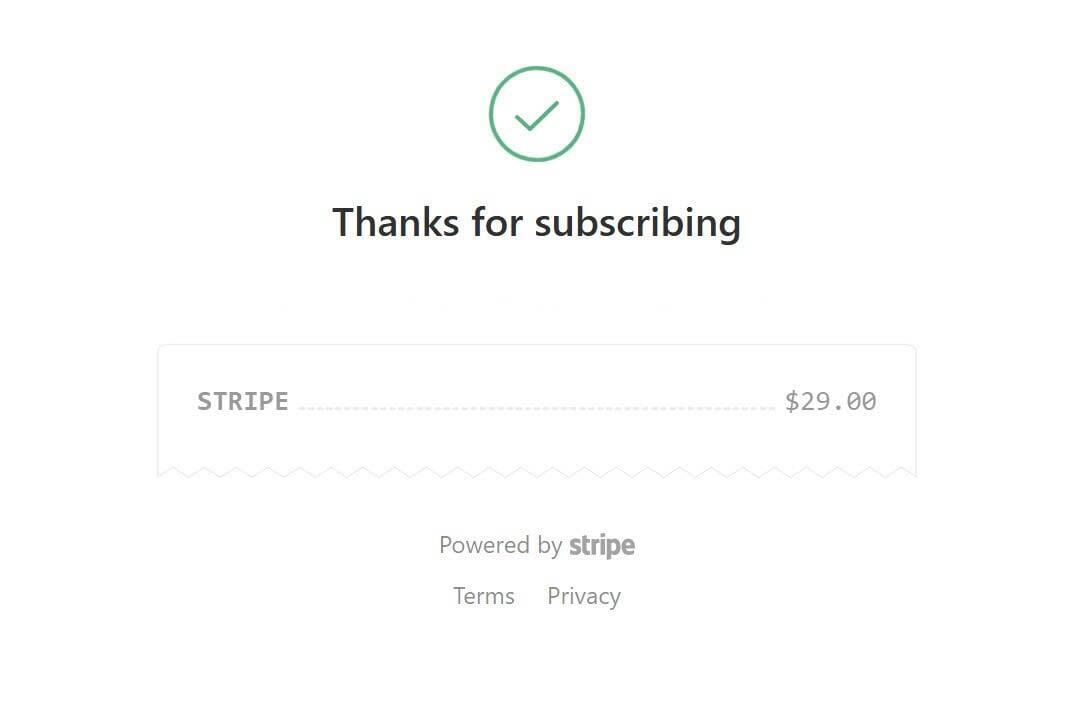
1. Confirmation Message
- After your payment is successfully processed, you will see a confirmation message on the screen that says: "Thanks for subscribing"
- This means your subscription or purchase has been completed.
- You will also see a payment summary (for example, “STRIPE $29.00”), which indicates the amount charged to your account.
2. Email Confirmation
- Check your email inbox (the email you provided during checkout).
- You should receive a confirmation email with your order or subscription details.
(If you don’t see it, please check your Spam/Junk folder.)
How to Use Your Activation Email
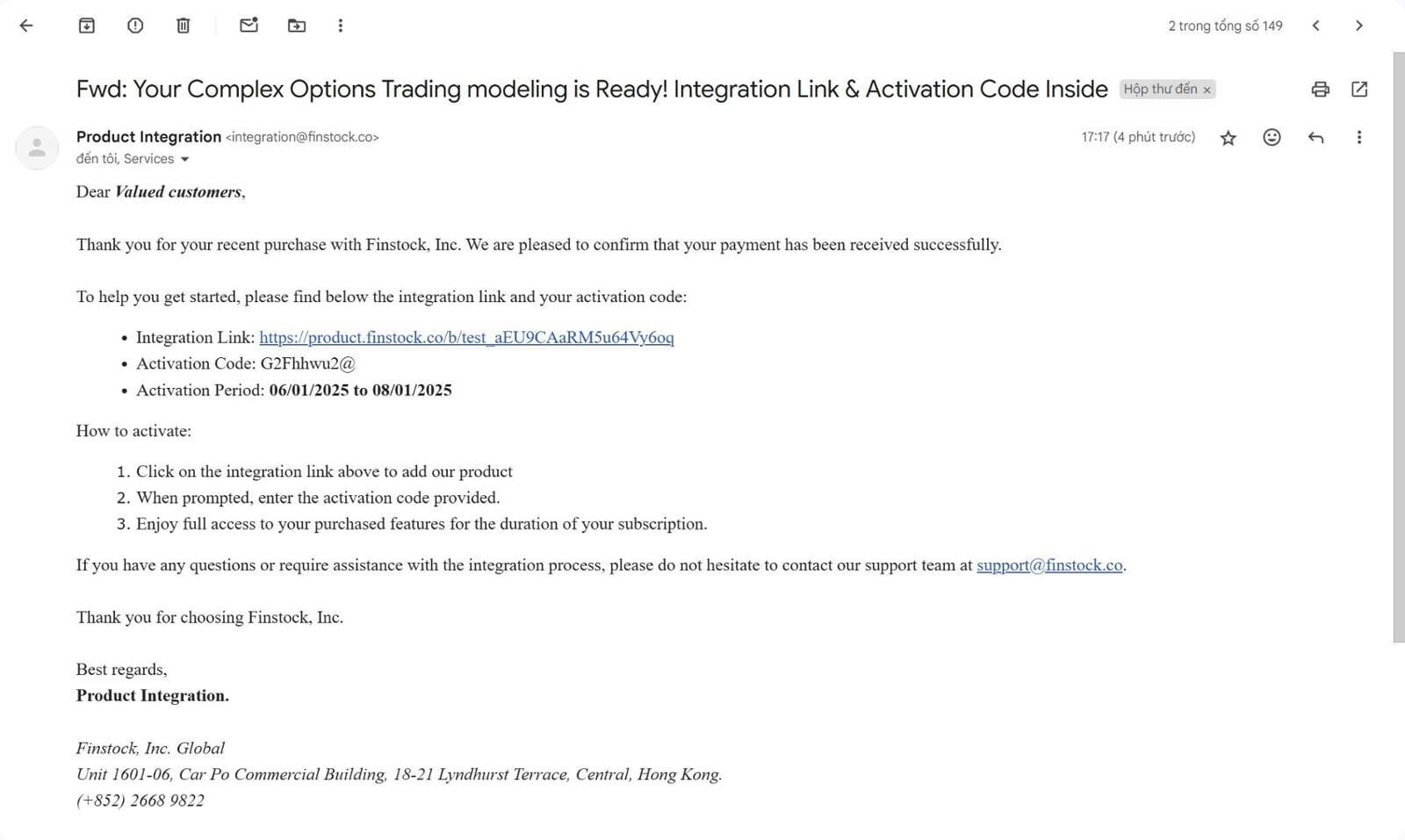
1. Open the Activation Email
Check your inbox for an email from Finstock, Inc. (Product Integration) with your activation information.
If you do not see the email, please check your Spam/Junk folder
2. Review Your Activation Details
Your email will include:
An integration link
An activation code
The activation period (the time your access is valid)
3. Activate Your Product or Service
Follow these steps:
- Click on the integration link provided in the email (Example: https://product.finstock.co/b/...)
- When prompted, enter the activation code exactly as shown in the email.
- Once the activation is successful, you will have full access to all purchased features for the duration of your subscription.
4. Access and Enjoy
You can now start using your purchased features immediately.
Make sure to save your activation email for future reference.
5. Need Help?
If you have any questions, cannot activate your product, or experience technical issues, please contact the Finstock, Inc. support team at support@finstock.co.
Provide your activation code and email address when contacting support for faster assistance.
You have now completed the setup process! Enjoy your product and thank you for choosing Finstock, Inc.